OPPDconnect is a mobile application offered by the Omaha Public Power District (OPPD) to provide customers with convenient access to their utility account information, energy usage data, billing details, outage notifications, and other helpful features.
It’s designed to empower residential and business customers to manage their energy consumption, track their bills, report outages, and stay informed about OPPD’s services and initiatives. Here’s a detailed explanation of OPPDconnect and how to download the app:
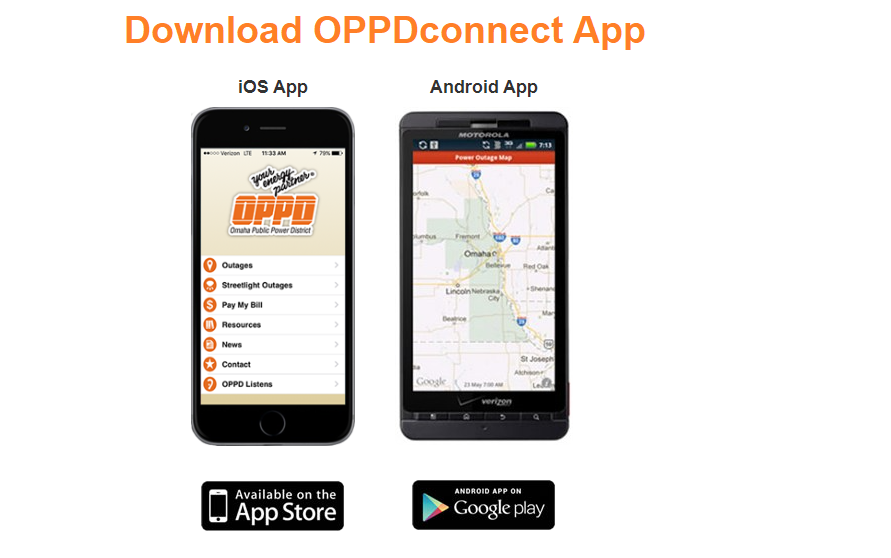
Features of OPPDconnect
1: Account Management: Users can view and manage their OPPD accounts, including billing statements, payment history, and account settings, directly from the app.
2: Energy Usage Tracking: OPPDconnect allows users to track their energy usage over time through detailed graphs and analytics. This helps users understand their consumption patterns and identify opportunities for energy efficiency.
3: Bill Payment: Customers can make payments towards their OPPD bills securely through the app, offering a convenient and hassle-free way to manage their finances.
4: Outage Reporting: The app provides a simple and efficient way for users to report power outages directly to OPPD. Users can also receive real-time updates on outage restoration efforts and estimated restoration times.
5: Notifications and Alerts: OPPDconnect sends notifications and alerts to users about important updates, such as billing reminders, outage notifications, and energy-saving tips.
6: Energy Efficiency Tips: The app offers resources and tips to help users reduce their energy consumption, lower their utility bills, and participate in energy-saving programs offered by OPPD.
Requirements
Data connection (Wi-Fi or cellular to watch videos, view OPPDCares tweets, Power Outage Map, Storm and Outage blog, Streetlight Outage Reports, and Report Power Outages.)
- Apple® iPhone®, iPod touch® or iPad® (iOS 7.0 or higher)
- Android 2.2 or higher
How to Download OPPDconnect
App Store (iOS Devices):
- Open the App Store on your iPhone or iPad.
- Use the search function to find “OPPDconnect” or “Omaha Public Power District.”
- Once you locate the app, tap on it to view more details.
- Tap the “Download” or “Get” button to initiate the download and installation process.
- After the app is downloaded and installed, you can open it and log in using your OPPD account credentials or create a new account if you haven’t already done so.
Google Play Store (Android Devices):
- Open the Google Play Store on your Android smartphone or tablet.
- Use the search bar to search for “OPPDconnect” or “Omaha Public Power District.”
- Find the app in the search results and select it to view more information.
- Tap the “Install” button to download and install the app on your device.
- Once the installation is complete, you can open the app and log in with your OPPD account credentials or register for a new account if needed.
By downloading and using OPPDconnect, customers can conveniently access their OPPD account information, manage their energy usage, stay informed about outages, and take advantage of energy-saving opportunities—all from their mobile devices.
This enhances the customer experience by providing easy access to essential utility services and information.
Quick Links
OPPDconnect FAQ
- What is the difference between OPPDconnect apps and using my browser to open oppd.com?OPPDconnect is a condensed version of OPPD's website containing the most used features including:
- Report home and street light outages
- View the outage map and access the Storm & Outage Center
- Make a payment
- View the latest job postings
- Read OPPDCares tweets and stories on The Wire
- Watch energy-efficiency videos and access residential products and services information
- Contact OPPD by phone or find an office location on a map
- Provide feedback through OPPD Listens
- Can I pay my electric bill through OPPDconnect?Yes; click on Pay My Bill on the home page to make a payment. You can also pay your OPPD bill at oppd.com/MyAccount, or call our automated phone system, 402-536-4131.
- How can I provide feedback to OPPD on the OPPDconnect apps?
- Can I order a product or service through OPPDconnect?Not all products are available to order online; however, each product page contains a link to oppd.com where you can get more information on the product, and if an online form is available, you can order at that time.
- I'm experiencing a network connectivity issue with oppd.com. Can OPPD do something about it?No, if you are experiencing network connectivity issues, contact your mobile carrier.
- Can I sign up to follow OPPDcares on Twitter from OPPDconnect?If you select one of the tweets, you will be taken to Twitter.com where you can sign in using your Twitter account information and follow OPPDcares on Twitter.
- I have a two-to-three year old smartphone. Can I use OPPDconnect?It will depend on your operating system version. OPPDconnect is designed to run on Android 2.2 or higher, and on iPhone using iOS 7.0 or higher. The Google Play Store will only show the OPPDconnect application if your device is running Android 2.2 or higher. Customers can update their iPhone device by going to iTunes and downloading the latest Apple version. If you don't know which version you are using, iTunes will be able to identify that once you connect.
- Does OPPDconnect work in landscape mode?Yes, for the Android version. It can only be viewed in portrait mode for the iPhone version. Landscape viewing will be added in a future release.
- Is OPPDconnect available for smartphones other than Apple and Android?OPPDconnect apps are only available for download on Apple and Android devices. However; you can access the full website by using your browser and typing in oppd.com from most smartphones
- What number should I type in the text box when reporting a home power outage?The phone number associated with your OPPD electric service account must be used to validate account information. To confirm the phone number associated with the account, please refer to the service phone number displayed on the right side of the bill stub
- Does OPPDconnect auto-populate my home or current location information?If the phone number provided matches the number associated with the electric service account, the house number (not the street name) will be displayed for confirmation. To find the phone number associated with the account, refer to the service phone number displayed on the right side of the bill stub
- Toggle TitleToggle Content
- During a power outage, will OPPDconnect give restoration times?No, customers can get the latest storm information by following us on Twitter at @OPPDstorm and @OPPDcares, OPPD's Facebook page, or our information blog at Storm & Outage Center
- What does the "i" in a shaded circle located at the bottom right on the outage map screen mean?This a toggle. Tapping the icon will display a screen that allows you to view the outages by either number of customers or by a percentage
- If I report a streetlight outage, how long before someone acts?OPPD will send field personnel to investigate and repair a customer-reported outage within 14 days. If there is more extensive repair work needed, the repair period may be extended.
- Why doesn't the streetlight map on OPPDconnect apps match the actual streetlight positions?OPPD uses a Google map and overlays an internal map to determine streetlight positions. Some of the roads may be off slightly, just like they can be on a GPS unit. Use an approximate position when you are reporting a streetlight out. You can also use the notes section of the outage form to be more specific or to take a picture of the streetlight, if your device has the capability.
- Why can't I see the streetlights on the streetlight reporting map on the OPPDconnect apps?The outage map needs to be enlarged in order to view the individual streetlights. Keep zooming in until you see yellow push pins representing streetlights.
- How do I report the location of the streetlight without the streetlight map?Use the "notes" section of the outage form to give an approximate location of the streetlight out. You may also take a photo of the streetlight if your device has the capability
- Can I store streetlight outage information in OPPDconnect if Wi-Fi service is not available and submit later when Wi-Fi is available?No, information cannot be stored or submitted with out Wi-Fi or cellular service. A data connection is also required to load the map and the streetlight locations.